Build your Business Case
The Business Case Calculator will help you to better understand the Return on Investment and Total Cost of Ownership of automating the SAP Security tasks within the SecurityBridge Platform.
Get visibility and insights across your entire SAP landscape, powering actions to improve security and reliability. Learn more
Get visibility and insights across your entire SAP landscape, powering actions to improve security and reliability. Learn more
Intelligent authentication: Apply MFA intelligently based on context and risk. Automatically trigger additional verification for high-risk logins or sensitive actions in SAP.
Eliminate password-based risks: Protect your SAP systems from phishing attacks and password sharing risks with MFA.
Protect administrator access: Privileged actions are protected with MFA. Prevent hackers from gaining elevated privileges to penetrate the SAP systems.
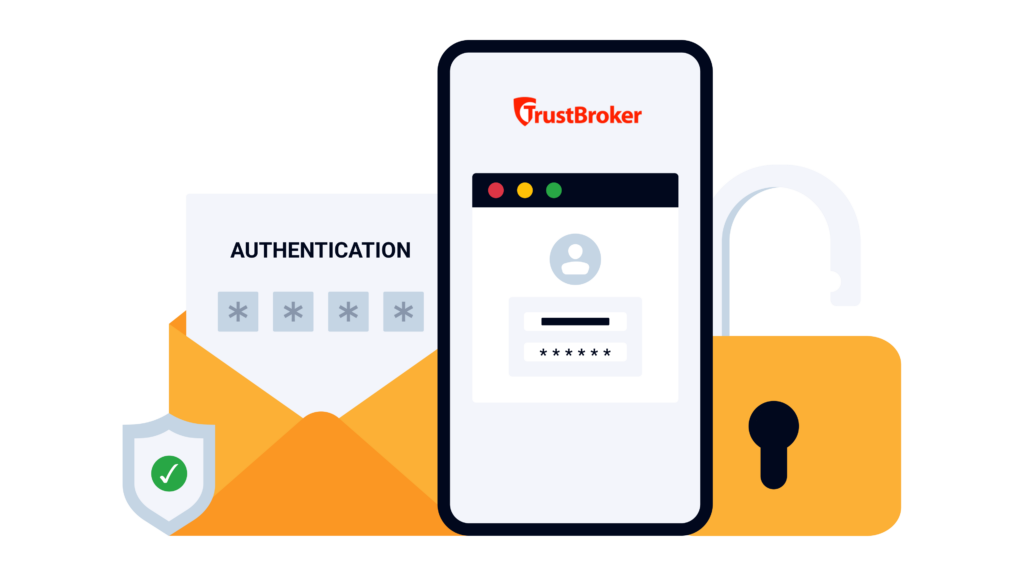
TrustBroker has authentication policies stored on each SAP system, unique to each SAP system, and customized by your administrator to meet your SAP user authentication needs. The policy is used to determine the most appropriate method of authentication when a user performs an action. An action could, for example, be a user logging into the system, running a transaction, approving a bank payment, electronically signing a document, or accessing a specific field on a Dynpro screen. You can also decide when the policy check is performed.
Not all high-risk scenarios occur at the initial user login. Step-up authentication adds an extra layer of security after the user has logged in to an SAP application. For example, a user might log in using single sign-on (SSO) and then attempt to run a sensitive transaction or view confidential data (for example, opening payroll records or performing a critical administrative change). TrustBroker will perform a policy check and determine if the risk of the action is sufficient to re-authenticate using a stronger authentication method. This is referred to as step-up authentication because the risk check has determined that SSO is not sufficient to verify the user’s identity when the action is performed. This targeted approach verifies the user’s identity only when it matters most – accessing the “crown jewels”, using administrative permissions, or performing high-impact changes.
What makes TrustBroker especially powerful, when it is combined with the SecurityBridge Platform, is the context-aware MFA enforcement. TrustBroker continuously performs a policy check when the user performs an action, to evaluate the user’s behavior. This behavior check examines factors such as time of access, device or location, and user activity history. If something seems out of the ordinary or high-risk, then TrustBroker will automatically step-up the authentication and enforce MFA, which must be successful before the action can be performed. These context-aware checks ensure that MFA is enforced exactly when needed, providing a dynamic defense that adapts to each situation. During normal, low-risk activity, users aren’t bothered with extra steps, but at the first sign of anomaly, the system responds with heightened security.
The TrustBroker product delivers seamless security with minimal friction. Users authenticate once using Microsoft Active Directory, and access SAP systems through secure single sign-on. The product integrates natively with your infrastructure, is SAP –certified, and approved for RISE with SAP, making deployment simple and reliable.
Protect the most critical actions and data within your SAP systems using step-up authentication. For instance, if an SAP finance manager tries to export a large payment file or a HR user opens an executive salary record, TrustBroker can trigger a re-authentication of the user using step-up authentication, so that MFA is enforced before allowing the action to proceed.
Automatically enforce MFA for accounts that haven’t signed into SAP for a specific number of days. For example, if a user returns to the SAP system after 90 days of inactivity, TrustBroker can enforce MFA on their next login, or when they perform an action after login. This prevents bad actors from exploiting dormant accounts and ensures that the returning user is indeed who they claim to be.
Strengthen security during unusual login times. When users attempt to log into SAP outside of their normal working hours, TrustBroker can enforce MFA. By verifying logins at unusual hours, organizations can detect illegitimate access attempts that often occur when attackers believe they can go undetected.
When a user is provisioned with elevated access rights, TrustBroker can re-authenticate the user using MFA.
When a user uses a different workstation from their usual one, this can potentially highlight a hacker trying to log in. Here, MFA can be automatically enforced. If the user is not a hacker, they will be able to authenticate using MFA and continue with their work successfully.
SecurityBridge performs user behavior analysis, it validates which users have the authorization to execute which reports/transactions, and which of those users also do so regularly. Each user is therefore automatically mapped against a list of business functions (either those defined in SAP GRC or those specified by SecurityBridge). MFA can be triggered for, e.g., all active Finance Controllers.
Based on SecurityBridge’s anomaly detection, MFA can be triggered if a user shows abnormal behavior or triggers specific security events.
Customers can configure an authentication policy that determines when to enforce MFA. The policy conditions can be checked using the SecurityBridge platform product, if there are any Threat Detection alerts. Then, for example, if a user uses the debugger to bypass an authorization check and then downloads critical data from the system, MFA can be enforced.
Some of the above use cases are not available in the current release, but are planned for general availability later in 2025.
Their words, not ours.
“We selected SecurityBridge as the platform most comprehensive in functionality that is completely and seamlessly integrated within the SAP technology stack.”

“SecurityBridge is a true partner, and we count on its platform to alert us to critical vulnerabilities while automating SAP risk management practices.”
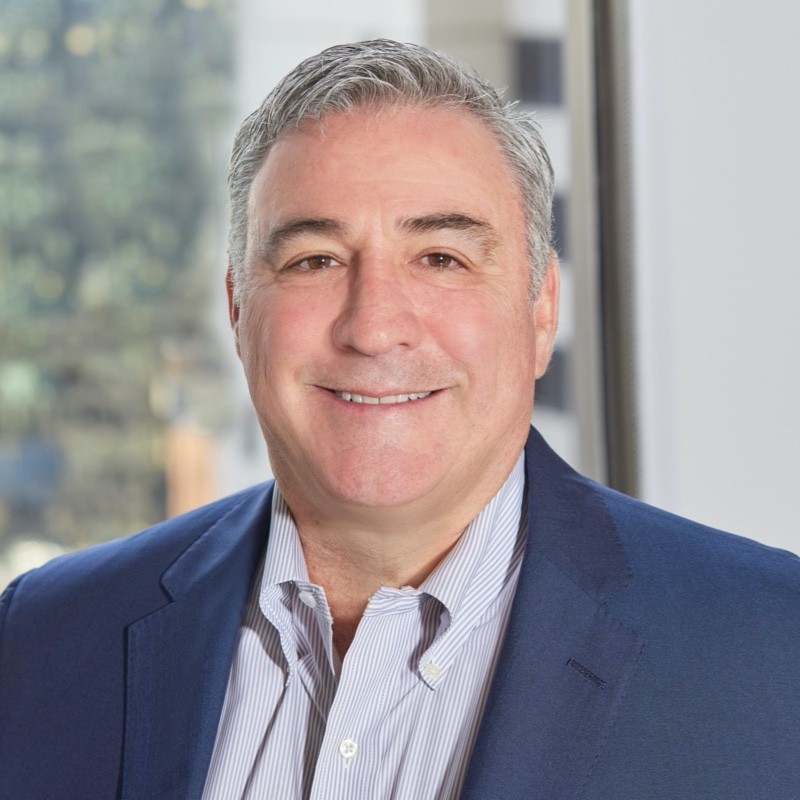
“We needed a complete solution that covered all aspects of SAP cybersecurity, is easy to understand, and reasonably priced.”

“SecurityBridge fills the critical security voids that SAP can’t address alone.”

The Business Case Calculator will help you to better understand the Return on Investment and Total Cost of Ownership of automating the SAP Security tasks within the SecurityBridge Platform.