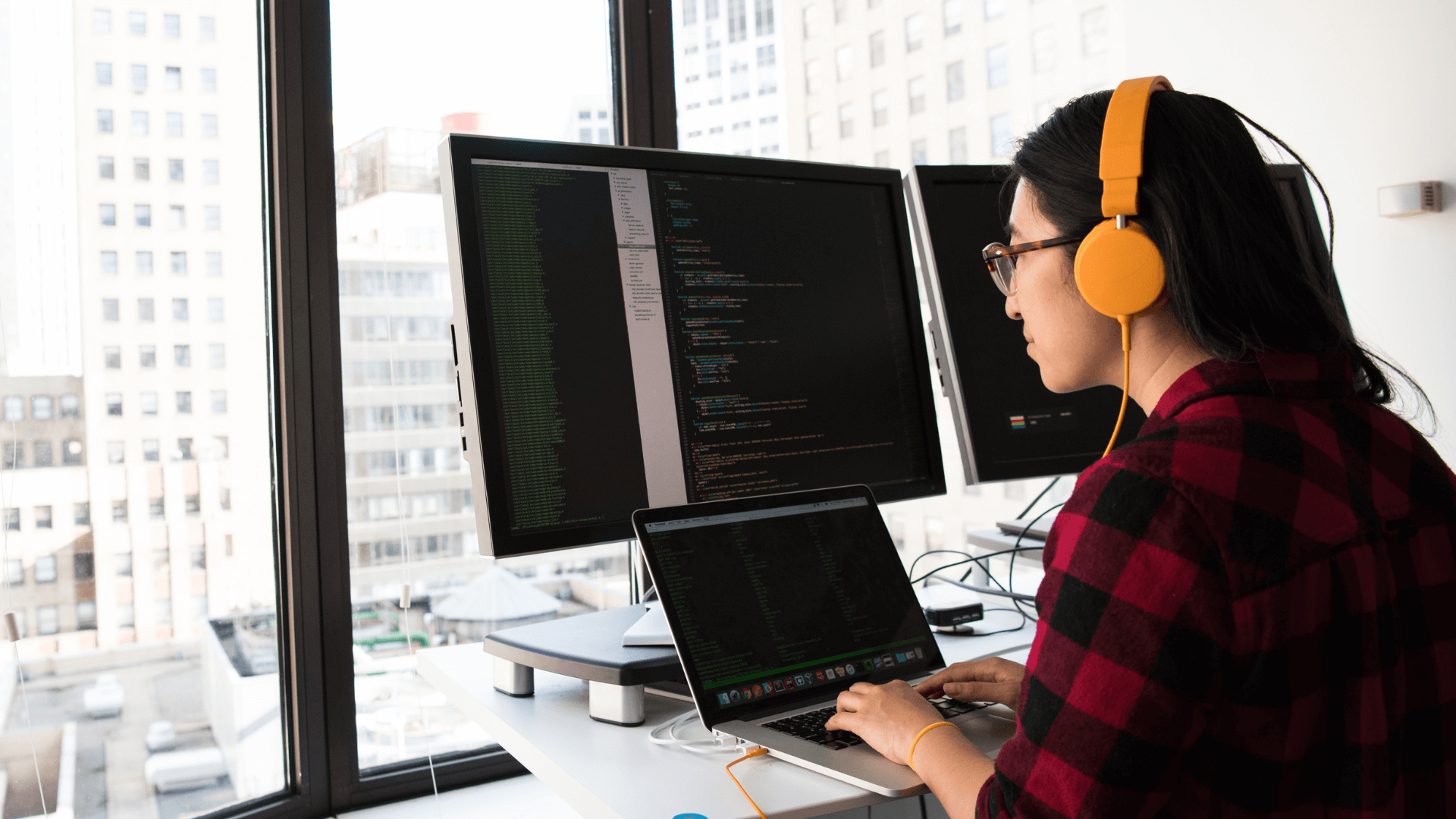
How to use the SAP Expert Search to find Patch Notes

Chapters
Share Article
After many years in the SAP eco-system, I know many good and bad practices exist in the IT Departments of – to be frank – every organization on this planet. Initiated by the SAP Security Patch Day in September 2022, our team has nudged me to share some knowledge. In this short how-to description, we want to explain the correct usage of the SAP Launchpad Expert Search to get the most accurate result looking for SAP Security Notes. If you want to find out how this powerful tool works, keep on reading.
Options to look for SAP Patches?
First, some fundamentals, SAP releases the so-called SAP Security Notes on any second Tuesday of a month. These days are called “SAP Security Patch Days”. If you have no Patch Management solutions, please mark this day in your calendars.
How can you look for the latest releases and updates? During the September Patch Day, we realized that customers use multiple methods, but not all of them deliver the desired results.
These are the available options:
- Option 1: SAP Security Launchpad application
- Option 2: SAP Response publication
- Option 3: SAP Launchpad Expert Search
The SAP Response team has provided a helpful hint on the selection process to follow for the patches to produce a reliable output. Their statement is the following:
“Customers who would like to look at all Security Notes published or updated after a certain date, go to Launchpad Expert Search → Filter ‘SAP Security Notes’ released between <date 1>-<date 2>’ → Go”.
Problematic result
During the SAP Security Patch Day in September 2022, we evaluated the releases and found discrepancies between the available options. This does not mean the sources are not trustworthy, but each of them has some specifics.
Let’s zoom in on the recent SAP Patch Day using the individual options.
Option 1: Releases on September: 14
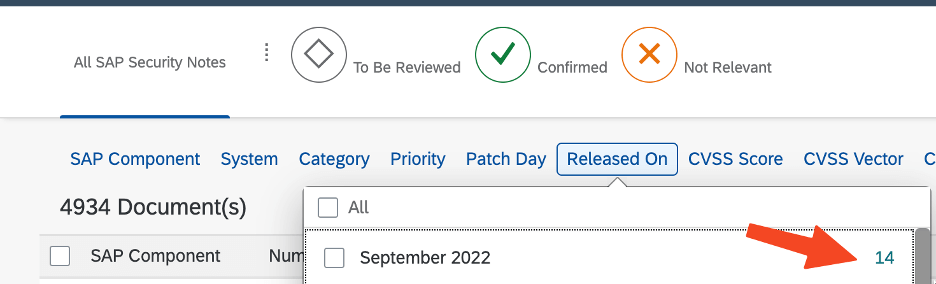
Option 2: 8 New + 5 Updates = Total 13
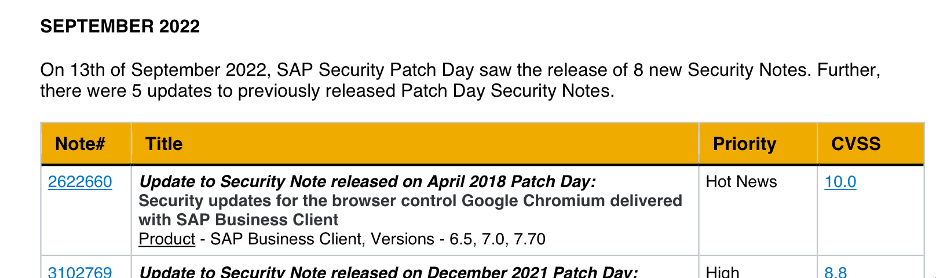
Option 3: SAP Expert Search reveals the total number of 16, which is also the answer to the riddle.
How to use the Launchpad Expert Search for SAP Security Notes?
Many factors influence the costs of cyber insurance. The common variables used by insurers are the number of employees in the company, the countries in which the company operates, and the annual turnover. However, if you want to secure specific coverage like a Business Email Compromise (BEC), premiums will also be positively impacted by email security tools’ usage.

On the next screen, you find the expert search on the top right.
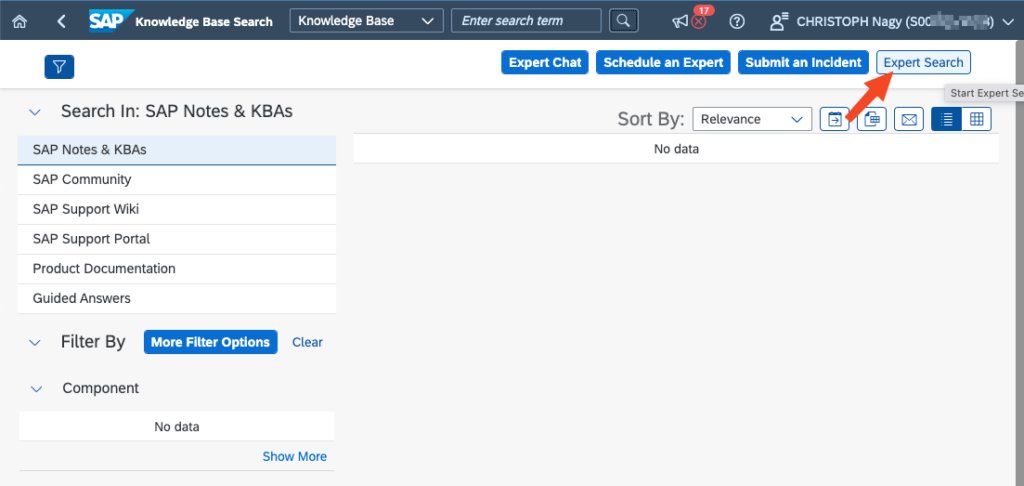
Now you should find the following screen. Here you have access to various search and filter fields. NOTE: There is a field called “SAP Security Patch Day”, which attracted our attention but was not helpful. Please do not get distracted by this field. We need to focus on the following Search fields:
- Released On (Free): Which is a Date selection field.
- Document Type: Which is a dropdown field.
If you are missing one of the fields, you may use the “Filters” button on the top right edge of the Search area to select the missing one.
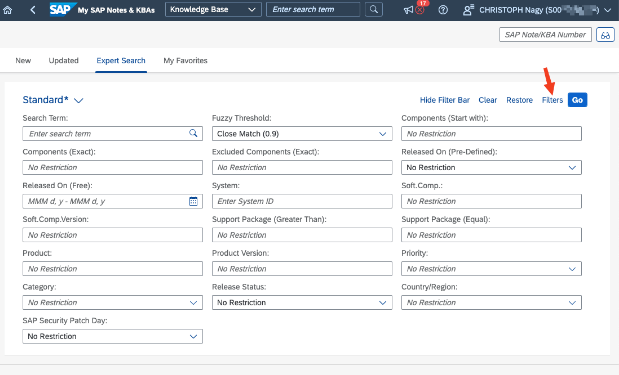
Use the search function to find the field and activate it for the selection.
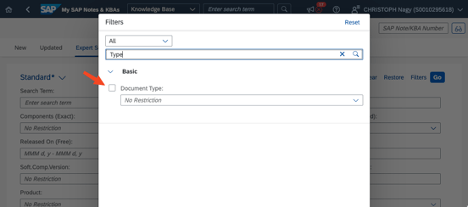
Now we are constructing a simple selection. To start with, the document type we have to choose is “SAP Security Notes”.
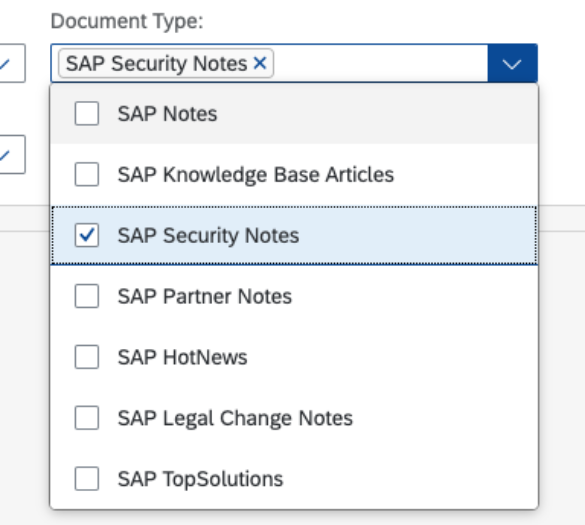
Next up, we need to select a date range. This may be a variable, depending on the period that you want to look at. Our target was to find all Security Notes that have been released or updated since the last SAP Security Patch Day release. We, therefore, start our selection from the last Patch Day’s date +1 and end the selection on the present Patch Day.
Now press Go, and you will find 16 Patches.
Conclusion
The main reason for the confusion is that SAP keeps updating and releasing SAP Security Notes during the month. This is a vital practice but also introduces some complications. Using the Launchpad Expert Search, you will receive the most accurate result.
